How to get Android O Navigation bar and Launcher
on your Android Device.
We already know that Google has released the developer preview 2 of latest Android O 8.0. It has many new improved features. But the Android O developer preview is available only for Nexus and Pixel Smartphones. This guide will take you to the new Android O 8.0 Oreo Navigation Bar and Android O Launcher on your device. The Navigation bar of Android O has some additional functionalities, and you can customize the navigation bars according to your liking.
- A device running on Andriod Marshmallow or above.
- ADB and Fastboot.
- USB drivers for your device.
- Navbar app, download from Playstore.
- Android O Launcher Download.
- Compatible devices: Devices running the Stock version of Android Marshmallow, Nougat, and Other AOSP based devices. Working on lineage OS and other Lineage based ROMS.
- Not Working on Samsung Touchwiz UI, MIUI, LG UX.

How to Install Android O Navigation bar in non-rooted devices:
- Download and Install Android O Navbar app on your device.
- Go to settings, about the phone and click on build number for 7-8 times. Now you can find developer options in settings.
- Navigate to the developer option and enable USB Debugging.Connect the phone to the PC.
- On the PC, download ADB drivers and configure them.(Instructions for ADB)
- Open ADB Installation folder, press SHIFT & Right click on the mouse simultaneously then choose “Open Command Window Here.”
- The command prompt will appear, then Type the command “ADB devices,“ to show you the list of connected devices.
- Now type ” adb shell pm Grant xyz.paphonb.Systemuituner android.permission.WRITE_SECURE_SETTINGS” and hit enter.
- Unplug your phone and open the custom navbar application and customize the Navbar as you like.
- You can add new buttons of the clipboard and can change the order of labels.


How to Install Android O Navigation bar in Rooted devices:
- Download the Android O navigation bar app from the above playstore link
- After the installation, open Android o navbar, click on next and grant the root access when prompted.
- Now, open Layout tab.and select the navigation bar layout of your choice from the different options available.
- Also, we can add an entirely new button on left or right with the features of your choice.

Download and install Android O (Pixel) Launcher:
- Download the APK from here.
- Enable the unknown sources from the settings.
- Install the APK and set as default launcher.









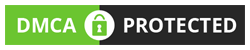
No comments:
Post a Comment